How Google Find My Device Works: A Comprehensive Guide
Losing your smartphone can be a frustrating experience. Fortunately, Google Find My Device offers an invaluable tool for locating, securing, or wiping your Android device remotely. In this blog post, we will delve into how this service works, its underlying technologies, and how to use it effectively.
What Is Google Find My Device?
Google Find My Device is a security feature and tracking tool integrated into Android devices. It allows users to locate their phone, tablet, or smartwatch in real time using GPS, Wi-Fi, and mobile networks. In addition, the service offers options to ring the device, secure it with a lock screen message, or erase all data if retrieval is impossible.
Find My Device is part of Google Play Protect, a suite of tools designed to enhance Android device security.
Key Features of Google Find My Device
- Locate Your Device
- Displays the real-time location of your device on a map.
- Provides the last known location if the device is offline.
- Ring Your Device
- Makes your device emit a loud ringing sound, even if it’s on silent mode.
- Secure Your Device
- Locks the device remotely and displays a custom message (e.g., a phone number to call if found).
- Prevents unauthorized access to personal data.
- Erase Your Device
- Deletes all data on your device as a last resort.
- Ensures sensitive information doesn’t fall into the wrong hands.
How Does Google Find My Device Work?
Google Find My Device relies on a combination of technologies to deliver its features effectively. Let’s break it down step by step:
1. Location Services
The core functionality of Find My Device is based on location services, which combine several technologies:
- GPS (Global Positioning System): Provides precise location data using satellite signals.
- Wi-Fi Networks: Estimates the device’s position based on nearby Wi-Fi networks.
- Cell Towers: Uses triangulation with mobile network towers to determine location.
When you activate Find My Device, your Android device sends its location data to Google’s servers, which display it on a map in real time.
2. Device Connectivity
For Find My Device to work, your device must have an active internet connection via:
- Mobile Data
- Wi-Fi
If the device is offline, Find My Device will display the last known location recorded when it was online.
3. Google Account Integration
Find My Device is linked to your Google account. To access the service, you need to log in to the same Google account associated with the lost device. This ensures only authorized users can track or manage the device.
4. Communication Protocols
Google’s servers communicate with the Android device through encrypted protocols. These protocols ensure secure transmission of location and command data, protecting user privacy.
5. Cloud Services
Google’s cloud infrastructure plays a vital role in:
- Storing location history.
- Executing remote commands (e.g., lock or erase).
- Syncing data across devices linked to the same account.
How to Use Google Find My Device
Using Find My Device is straightforward. Here’s a step-by-step guide:
Step 1: Ensure Setup
- Open Settings on your Android device.
- Go to Security & Location or Google > Security.
- Tap on Find My Device and ensure it’s turned on.
- Enable Location Services in the settings.
- Sign in to your Google account on the device.
Step 2: Access Find My Device
- Visit Find My Device on a web browser or download the app from the Google Play Store.
- Sign in with the Google account linked to the lost device.
Step 3: Locate, Ring, Lock, or Erase
- Locate: View your device’s location on the map.
- Ring: Select “Play Sound” to make your device ring loudly.
- Lock: Choose “Secure Device” to lock it and display a custom message.
- Erase: If retrieval is impossible, select “Erase Device” to delete all data remotely.
Limitations and Considerations
While Google Find My Device is a powerful tool, it has certain limitations:
- Internet Dependency
- Requires an active internet connection to function.
- If the device is offline, you can only access the last known location.
- Battery Life
- A drained battery can prevent location updates.
- Device Compatibility
- Only available for Android devices running version 4.0 or higher.
- Permissions
- Requires location and device permissions to be enabled beforehand.
- Tampering Risks
- If the device is factory reset, it can no longer be tracked.
Tips for Maximizing Effectiveness
- Keep Location Services On
- Ensure GPS and Wi-Fi scanning are enabled.
- Set Up Recovery Options
- Use a screen lock and enable two-factor authentication for added security.
- Regularly Check Connectivity
- Ensure your Google account is synced and that Find My Device remains enabled.
- Keep Your Contact Information Updated
- Add a recovery email or phone number to your Google account.
Conclusion
Google Find My Device is an essential tool for anyone using an Android device. By combining advanced location technologies, secure communication protocols, and cloud services, it offers an effective solution for locating and managing lost devices. While it’s not foolproof, proper setup and proactive measures can significantly enhance its reliability.
Whether you’re locating a misplaced phone or securing a lost tablet, Find My Device ensures peace of mind and better control over your devices. Always stay prepared and keep this tool active to safeguard your digital life
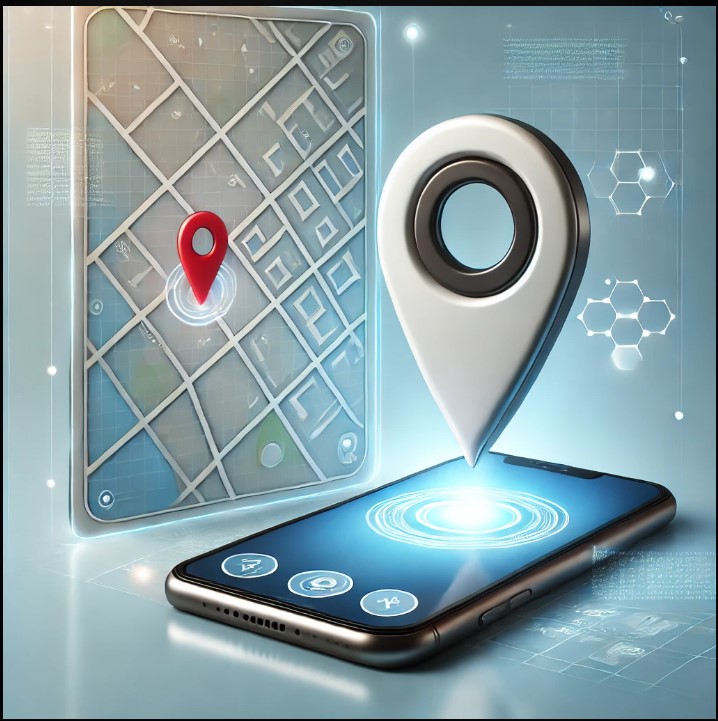
No responses yet